Bing is often overlooked, but it offers some significant advantages over Google, making it a solid alternative for many users.
One of Bing’s key strengths lies in its integration of AI features. Bing’s partnership with OpenAI brings GPT-4 powered search, allowing for more personalized and detailed responses, which Google’s search engine doesn’t fully offer yet!
Bing also excels in visually appealing search results, especially for queries involving shopping or travel. It often surfaces rich information, such as local deals and interactive maps, more effectively than Google. For instance, Bing provides compelling results for travel-related searches, integrating data from its Farecast system to offer detailed fare comparisons, making it more useful in specific contexts.
To fully utilize Bing’s potential, leveraging these features and best tips for Microsoft Search can lead to faster, more accurate results. Whether it’s finding local deals or benefiting from its AI-powered search, understanding Bing’s distinct capabilities can make it an even more powerful tool for users.
How do I make the most out of Bing?
1. Use AI-Powered Bing Chat
How to use it: After entering your search query, click on the “Copilot” tab to switch from standard results to Bing’s AI-powered conversational interface. Bing Chat excels at handling complex queries, offering detailed step-by-step solutions like travel itineraries or financial comparisons. You can even ask follow-up questions to refine the results or use advanced search filters in Bing chat.
Why it helps: Bing Chat provides detailed, real-time, multi-step answers, making it ideal for complex research tasks.
2. Grounding technique for accuracy
How to use it: When you ask Bing complex questions, the Prometheus AI model pulls real-time data from multiple sources to ground its answers in current, verifiable information. It automatically provides sources for fact-checking, especially useful for news or rapidly evolving events.
Why it helps: This reduces AI hallucinations, ensuring you receive more accurate and reliable answers based on up-to-date information.
3. Use AI-powered visual search
How to use it: Upload an image directly to Bing’s search bar by dragging it or clicking on the camera icon. Bing’s AI will analyze the image and return relevant information, such as product listings or visually similar images. For example, you can search for an item’s price by simply uploading a photo of it.
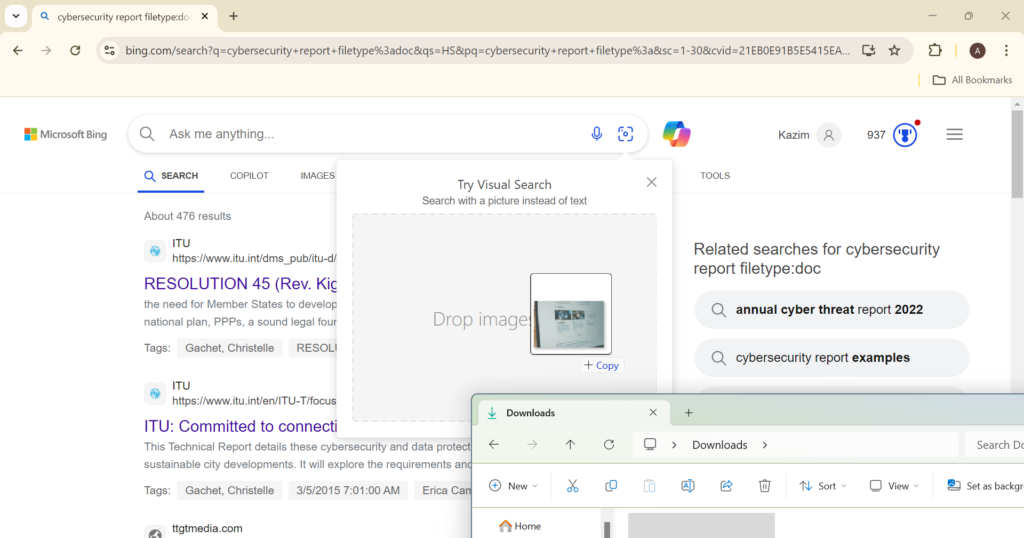
Why it helps: It eliminates the need for text-based searching, ideal for when you need to identify unknown objects or find similar products. This is one of the key tips for advanced search in Bing image search.
4. Leverage Microsoft Copilot for summaries
How to use it: When browsing long articles or research papers, Copilot’s summarization feature (available in Microsoft Edge with Bing) automatically condenses the text. Highlight the article, right-click, and select “Ask Copilot” to get a quick overview.
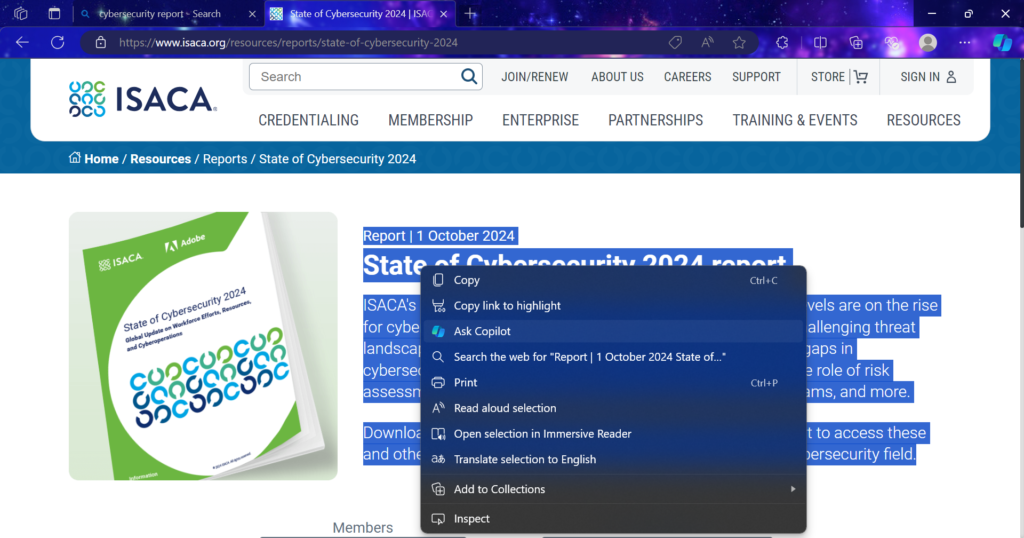
Why it helps: Saves time by pulling key insights from lengthy documents, allowing you to focus on the most critical information without having to read everything in detail.
5. Take advantage of conversational search
How to use it: Enter a query, then toggle between Search and Chat modes in Bing. Search mode will give you traditional results, while Chat mode allows for follow-up questions, helping you refine your results without starting over.
Why it helps: Switching modes provides more flexibility. For straightforward questions, use Search; for more detailed inquiries, switch to Chat.
6. Voice-activated search
How to use it: On your mobile or desktop, click the microphone icon in the Bing search bar and speak your query. For example, say “restaurants near me” to get local results, or ask a longer question to receive tailored responses from Bing Chat.
Why it helps: Voice Search makes searching hands-free and more convenient, especially when multitasking.
7. Use Microsoft Edge for search enhancements
How to use it: Bing integrated with Microsoft Edge offers extra tools like immersive reader mode and in-line search suggestions. You can also hover over specific text to instantly get deeper insights or click the “Bing AI” button for on-page summarization and enhanced search features.
Why it helps: These tools streamline research by giving more information at your fingertips without needing to switch tabs.
8. Enhanced shopping experience
How to use it: When you search for a product, Bing’s AI-powered shopping assistant helps you compare prices from different retailers, reviews, and purchase options. It automatically aggregates deals and offers from various sites, providing a one-stop shop experience.
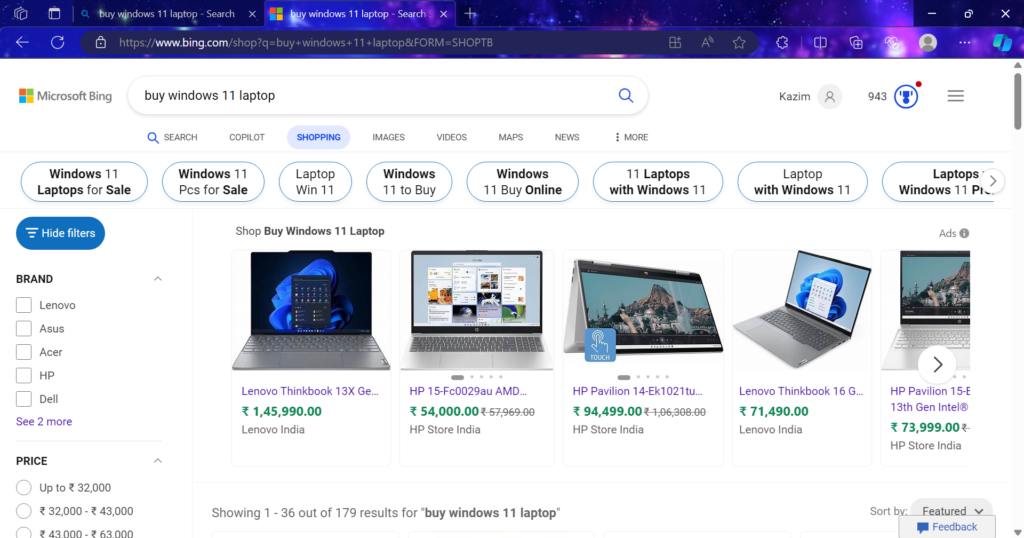
Why it helps: Bing offers a streamlined, visually-rich shopping interface, helping you make quicker, informed purchase decisions.
9. Bing’s AI summarization for news
How to use it: When browsing for news, Bing’s AI automatically summarizes long articles into key points. It even collects data from various news sources to give a consolidated overview of a story, letting you stay updated without reading every detail.
Why it helps: Perfect for staying informed on fast-evolving topics, allowing you to grasp the main points quickly.
10. Utilize citation-based results
How to use it: For factual queries, Bing provides direct citations embedded in AI-generated responses. Hover over the AI answer, and you’ll find linked references to credible sources that back up the information.
Why it helps: Increases trust and reliability by showing exactly where the AI got its information, which is especially useful for research.
11. Use Boolean operators
How to use it: Add operators like AND, OR, or NOT to your query for more specific results. For example, searching “smartphones AND 2024” will give results that must include both terms.
Why it helps: Boolean operators narrow down search results, helping you exclude irrelevant information and focus only on what matters.
12. Search with specific file types
How to use it: To search for specific types of documents, append filetype: followed by your desired format. For example, “cybersecurity report filetype:doc” will only return PDFs.
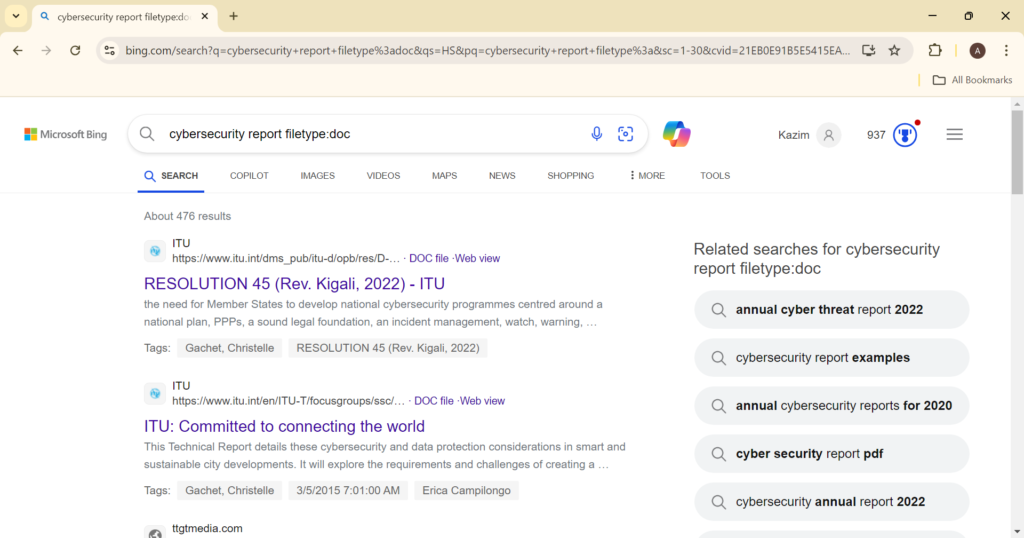
Why it helps: This feature is particularly useful when researching academic papers, presentations, or official reports.
13. Time-sensitive searches
How to use it: Use Bing’s date filters to get results from a specific time frame. Under the search bar, you can filter results by past day, week, month, or a custom date range.
Why it helps: This ensures you’re accessing the most current information, which is critical for news or time-sensitive research.
14. Personalized search settings
How to use it: Sign in to your Microsoft account and adjust your Bing search settings to prioritize results based on your location, language, or search history.

Why it helps: Personalized search results ensure you receive more relevant answers based on your habits and preferences, making searches faster and more accurate.
15. Explore related searches
How to use it: Scroll to the bottom of Bing’s search results to find related searches. This section offers queries similar to your original search, helping you explore topics you might not have considered.
Why it helps: This feature broadens your research scope and provides ideas to refine or expand your query.
By following these tips, you will get a curated Bing search results list, unlocking its full potential and making your searches faster and more accurate. And f you don’t want specific sites as results, learn how to exclude websites in Bing Search.!
From using AI-powered chat and visual search to leveraging advanced filters and personalized settings, Bing’s latest features streamline your experience, giving you more relevant and precise results. Whether you’re researching complex topics or shopping for the best deals, these strategies will help you get the most out of Bing’s evolving capabilities quickly and efficiently.
On a personal note, I find Bing’s support more responsive than Google’s. A few months ago, when Bing de-indexed my website, the support team quickly identified and resolved the issue!
With over five years of experience in the tech industry, Kazim excels at simplifying complex topics, making them accessible to tech enthusiasts and general readers alike.
He has contributed to several renowned publications worldwide, including WindowsReport and Allthings.how, bringing insightful coverage of key developments in the field.
When he’s not writing, you’ll find Kazim planning weekend getaways or diving into tech verticals beyond his expertise.

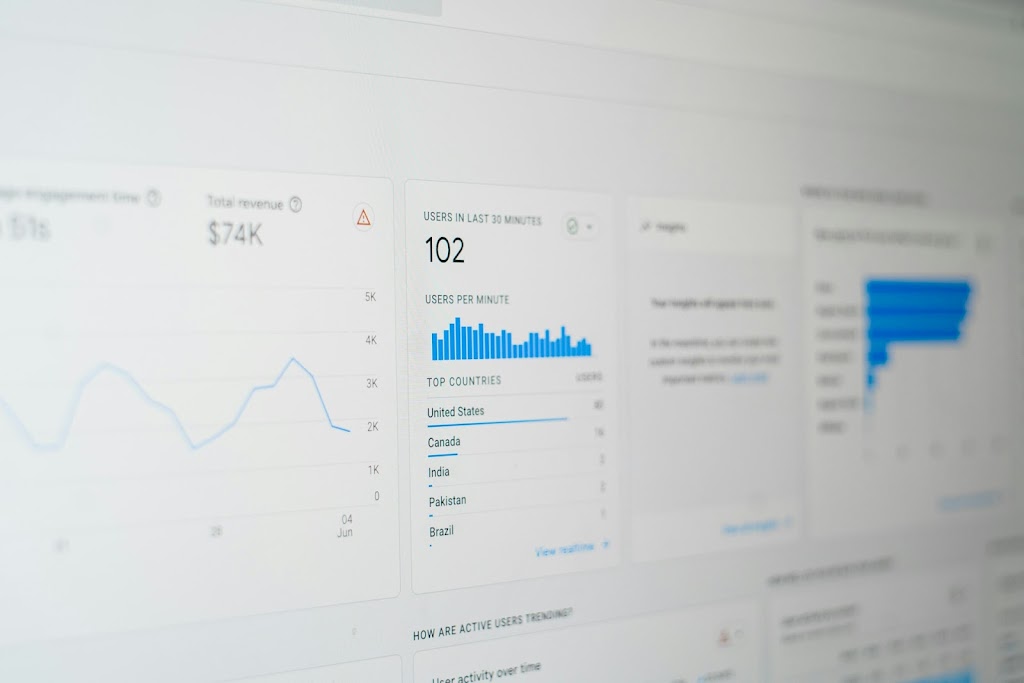
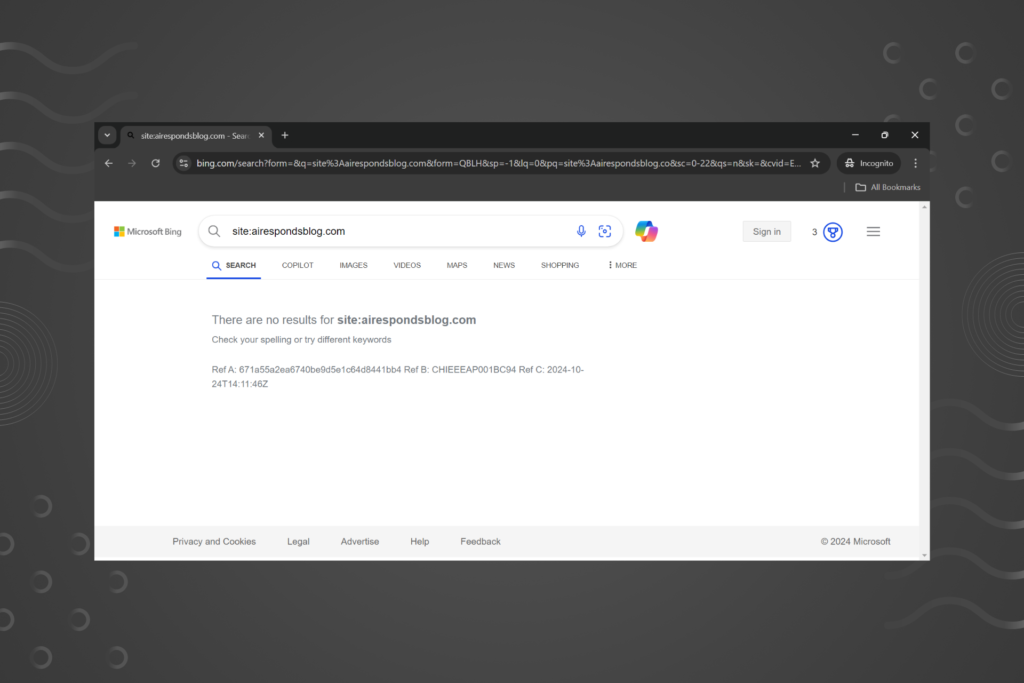

Comments are closed.