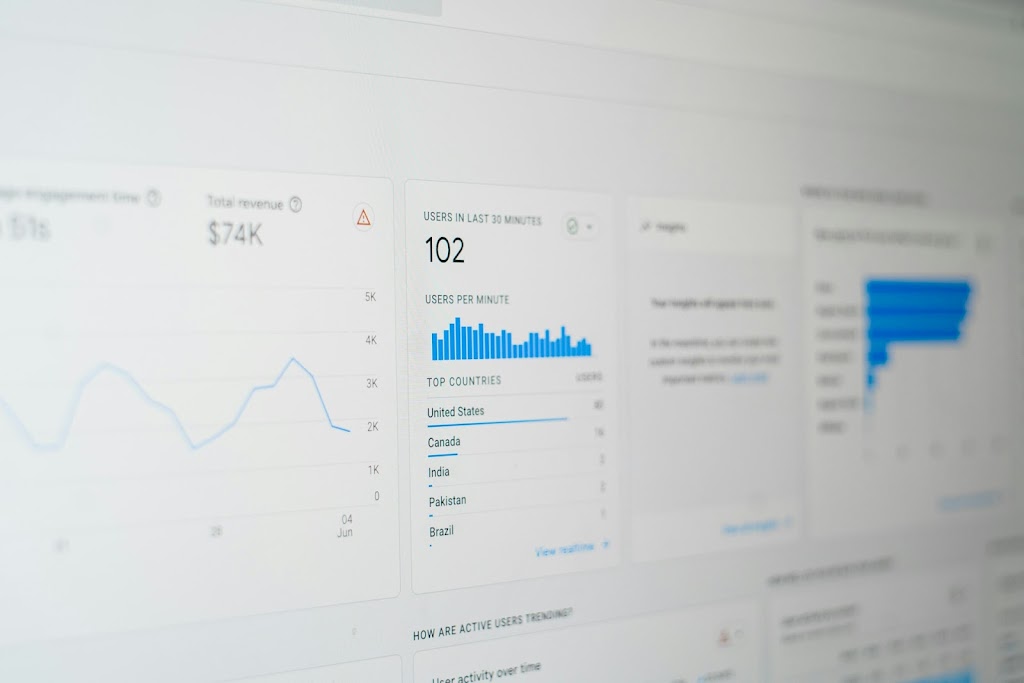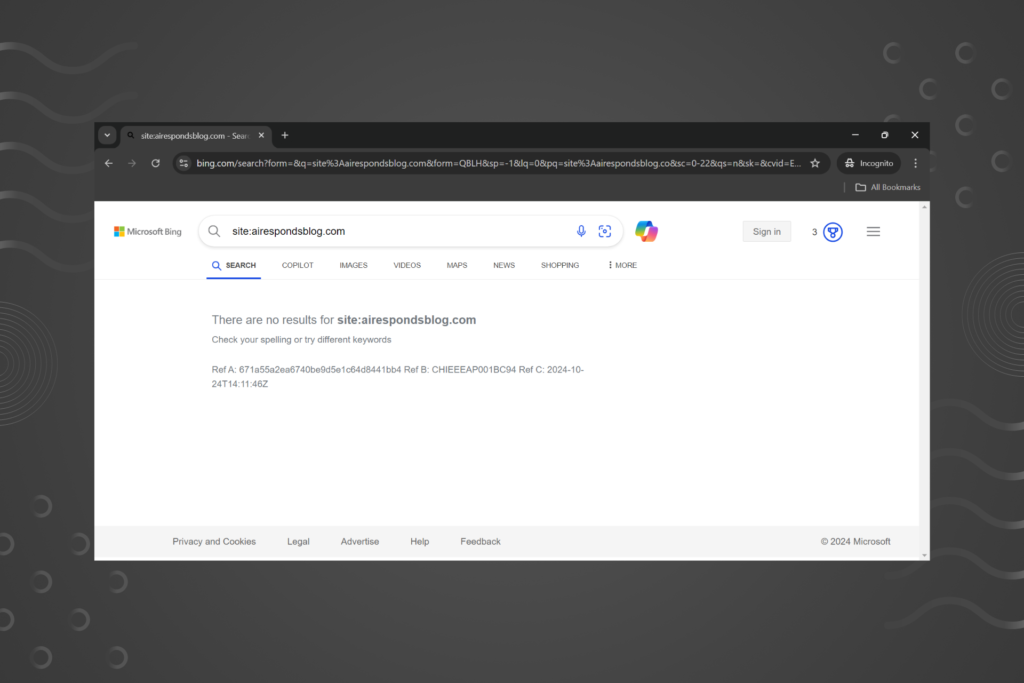Unwanted emails can be more than just a nuisance—they can overwhelm your inbox and distract you from important messages. From constant marketing promotions to outright spam, managing these unwanted emails is essential for maintaining productivity and peace of mind.
In this post, we’ll explore the most effective ways to quickly deal with unwanted emails, helping you block, unsubscribe, and filter out the clutter for good. Say goodbye to the chaos of a cluttered inbox and hello to a more organized digital life.
How do I manage unnecessary emails?
1. Unsubscribe from unwanted newsletters
One of the easiest ways to reduce email clutter is by unsubscribing from newsletters and marketing emails that you no longer read. Most emails have an “Unsubscribe” link at the bottom. However, be cautious of phishing emails with fake unsubscribe links.
How-to: Scroll to the bottom of the unwanted email and click “Unsubscribe.” Follow the prompts to complete the process.
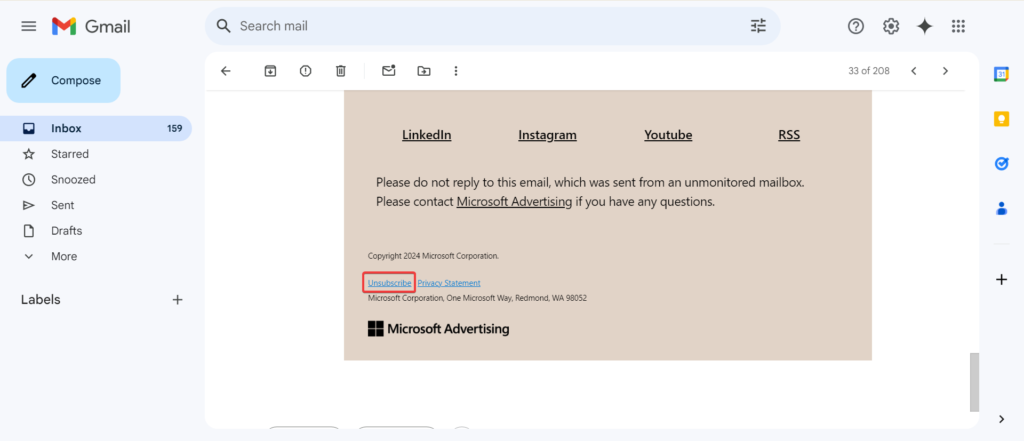
2. Use email filters and labels
Setting up filters in your email platform (like Gmail or Outlook) helps organize incoming mail. You can set rules to automatically label, archive, or delete emails based on sender or keywords.
How-to: In Gmail, go to Settings > Filters and Blocked Addresses > Create a new filter. Set conditions and actions to organize emails.

3. Block specific senders
If certain senders won’t stop emailing, you can block them directly from your inbox. This ensures you won’t see their emails again.
How-to: In Gmail, open the email, click on the three dots next to the reply button, and select Block.
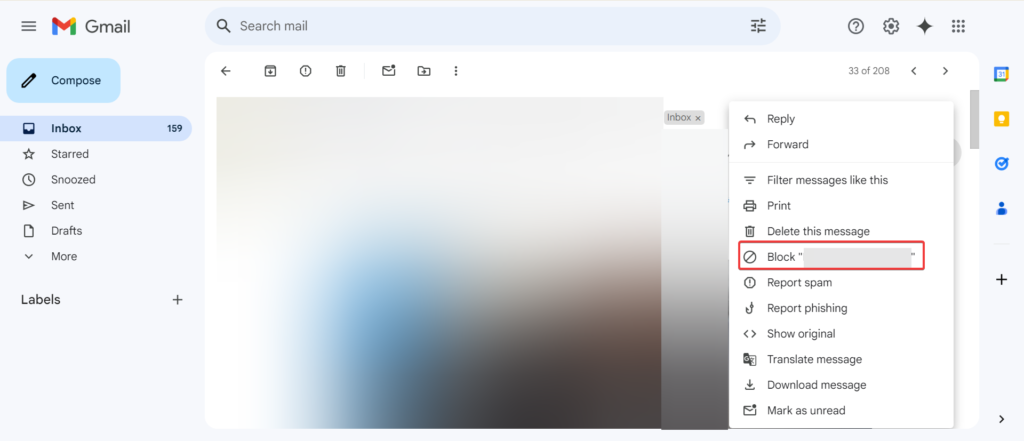
4. Mark as spam
Emails from unknown or irrelevant sources can be marked as spam to prevent them from landing in your inbox again. This helps train your email service’s algorithm to identify similar unwanted emails in the future.
How-to: Click the Report Spam button in Gmail or Outlook.
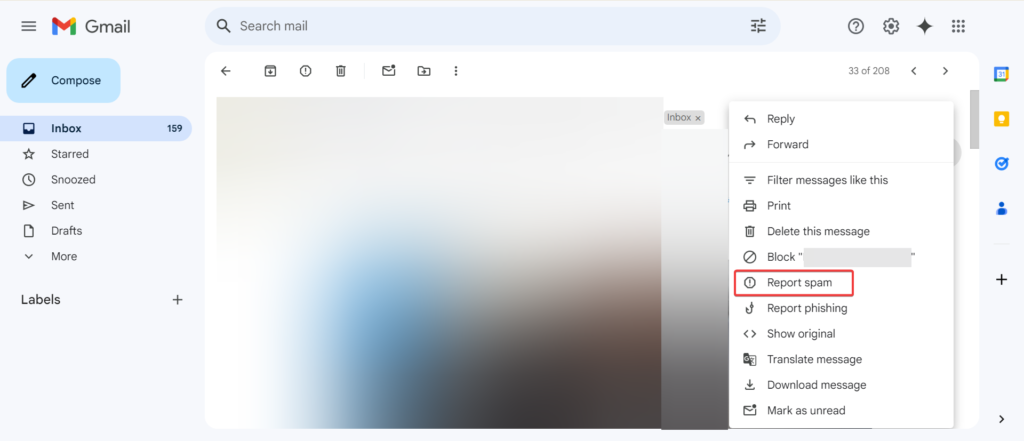
Tools to deal with unwanted emails
5. Use Unroll.Me
Unroll.Me is a popular tool that helps you mass-unsubscribe from mailing lists and newsletters. It also consolidates wanted subscriptions into a single daily digest.
How-to: Sign up with your email account and review all subscriptions. Click “Unsubscribe” next to any you don’t want.
6. Mailstrom
Mailstrom enables you to clear out your inbox by filtering and mass-deleting or organizing emails based on criteria like sender, subject, or size.
How-to: Connect your email, and Mailstrom will categorize your inbox, allowing you to delete unwanted emails in bulk.
7. SaneBox
SaneBox automatically sorts your emails into folders based on importance. It also creates a “SaneLater” folder where less relevant emails are stored for you to review later.
How-to: Sign up, connect your email, and allow SaneBox to categorize your messages.
8. Clean Email
Clean Email offers advanced filtering tools and automatic inbox cleaning to help you manage subscriptions, bulk delete emails, and unsubscribe from unwanted senders.
How-to: Sign up, sync your email account, and let Clean Email scan your inbox to categorize emails.
9. Create disposable email addresses
For situations where you need to give out your email but don’t want to receive future spam, create a disposable email. You can use services like Mailinator or 10 Minute Mail to generate temporary emails that automatically expire.
How-to: Visit either service and generate a disposable email. Use it for temporary sign-ups and it will expire after use.
10. Use email aliases
In Gmail, you can create email aliases by adding “+alias” to your primary email address (e.g., john.doe+shopping@gmail.com). This helps categorize emails and track which websites are sending unwanted messages.
How-to: Simply add an alias when signing up for services. Set up filters in Gmail to organize incoming mail based on the alias.
Why does blocking junk mail not work?
Blocking junk mail often doesn’t work effectively for several reasons:
- Spammers frequently change email addresses or use randomization techniques in their email headers, making it hard to block them consistently.
- Even after blocking an address, the sender can use a new variation to bypass the block.
- Sophisticated spammers often mask their actual email addresses or use reputable domains to evade filters.
- Many legitimate companies send unwanted promotional emails, which are difficult to block without affecting important communications.
- Unsubscribing from some emails can backfire, as it may confirm to spammers that your email is active—potentially leading to even more spam.
How do I stop junk emails from coming through?
To stop junk emails from coming through, you can use several methods:
- Block persistent senders through your email settings (available in services like Gmail and Outlook).
- Create email filters or rules based on specific keywords or domains to sort out spam before it reaches your inbox.
- Report spam or phishing emails to help improve overall spam detection.
- Avoid exposing your primary email—use secondary email addresses for subscriptions, shopping, or sign-ups.
The rise of spam emails poses significant threats, from overwhelming inboxes to potential phishing attacks that compromise personal information. With increasing sophistication in spam tactics, it is crucial to address this issue to protect privacy and maintain effective communication in our digital lives.
Tackling spam is essential for a safer online experience. Remember, poor security and unchecked spam emails have become the key reason for thousands of users leaving Gmail!
Do not forget to share the methods you employ to deal with unwanted and spam emails!
With over five years of experience in the tech industry, Kazim excels at simplifying complex topics, making them accessible to tech enthusiasts and general readers alike.
He has contributed to several renowned publications worldwide, including WindowsReport and Allthings.how, bringing insightful coverage of key developments in the field.
When he’s not writing, you’ll find Kazim planning weekend getaways or diving into tech verticals beyond his expertise.