Dealing with poor laptop battery life can be incredibly frustrating. The reality is that many factors contribute to this issue, including the age of the battery, high-performance applications, and even environmental conditions.
Devices like ultrabooks, gaming laptops, and everyday work laptops are frequently affected, leading to unexpected shutdowns or inaccurate battery percentage readings.
As our laptops age, their batteries naturally deteriorate, losing the ability to hold a charge. Even seemingly minor issues, like leaving the keyboard backlight on or adjusting the screen brightness too high, can significantly impact battery life.
Understanding these common triggers is the first step toward extending your laptop’s battery lifespan. In this article, we will share proven tips that can help you get the most out of your laptop battery, extend its life, and ensure that you stay productive wherever you are!
How can I extend my Windows laptop’s battery life?
1. Adjust power settings
How-To: Lower your screen brightness and set shorter sleep times in the power settings.
How It Helps: These adjustments significantly reduce energy consumption, allowing your battery to last longer during use.
2. Activate battery saver mode
How-To: Click the battery icon on your taskbar and select “Battery Saver.”
How It Helps: This mode conserves power by limiting background activity and reducing screen brightness, effectively extending battery life during critical moments.
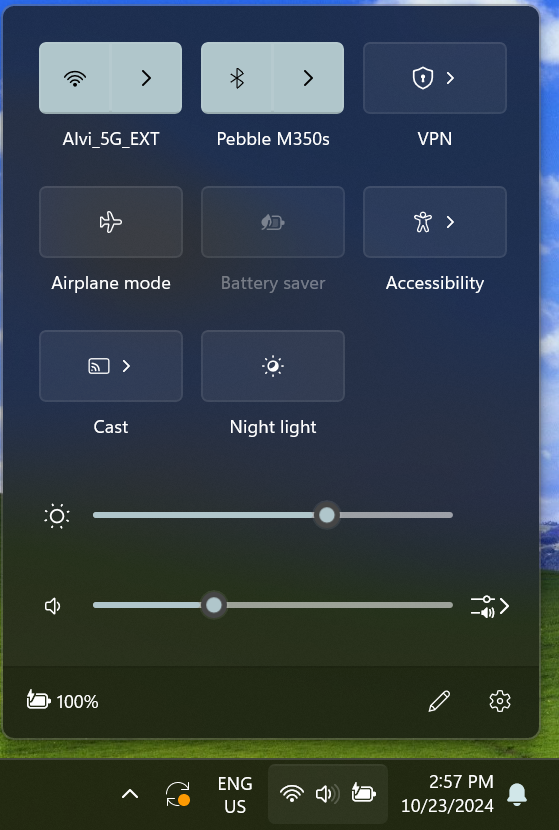
3. Manage background apps
How-To: Use Task Manager to close unnecessary applications.
How It Helps: Shutting down resource-heavy programs prevents battery drain and frees up system resources, helping the laptop run more efficiently.
4. Update software regularly
How-To: Regularly check for system and application updates.
How It Helps: Updates often include optimizations for power management, which can enhance battery efficiency and overall performance.
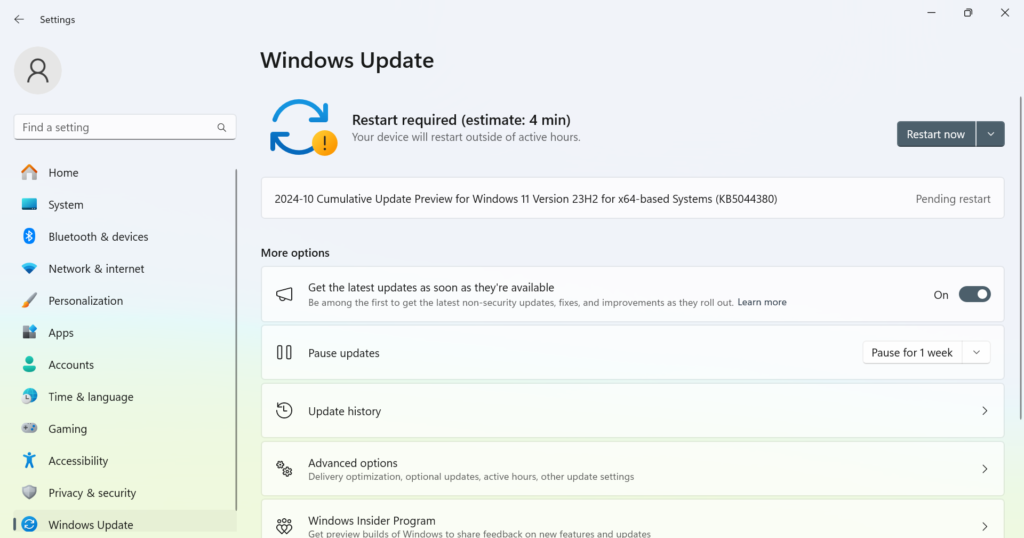
5. Unplug after fully charged
How-To: Disconnect the charger once your battery reaches 100%.
How It Helps: This practice prevents overcharging, which can degrade battery health over time.
6. Reduce peripheral usage
How-To: Disconnect USB devices and external peripherals when not in use.
How It Helps: Unplugging unnecessary devices conserves power, allowing the battery to last longer during operation.
7. Use a dark theme
How-To: Switch to a dark theme in your display settings.
How It Helps: Dark themes reduce energy usage on OLED screens, extending battery life while also providing a visually appealing interface.

8. Keep your laptop cool
How-To: Ensure your laptop is well-ventilated and avoid using it on soft surfaces.
How It Helps: Maintaining a cool operating temperature prevents overheating, which can negatively impact battery lifespan.
9. Limit video and music streaming
How-To: Download content for offline use rather than streaming.
How It Helps: Streaming can consume significant power, so reducing it helps maximize battery life during extended use.
10. Disable unused features
How-To: Turn off Wi-Fi, Bluetooth, and keyboard backlighting when not needed.
How It Helps: Disabling these features conserves battery power, allowing you to use your laptop longer without charging. This also helps reduce the radiation emitted from laptops.
11. Optimize browser settings
How-To: Limit browser extensions and close unused tabs.
How It Helps: This keeps resource usage low, enhancing battery efficiency during internet browsing.
12. Set a battery health threshold
How-To: If available, configure your battery to charge only up to 80%.
How It Helps: This strategy helps maintain battery health over time, extending its overall lifespan.
13. Use airplane mode
How-To: Activate Airplane Mode in settings when not using internet connectivity.
How It Helps: This turns off Wi-Fi and Bluetooth, reducing power consumption significantly.
14. Regularly check battery health
How-To: Use built-in settings or third-party apps to monitor battery health.
How It Helps: Staying informed about battery status helps you address issues early and maintain performance.
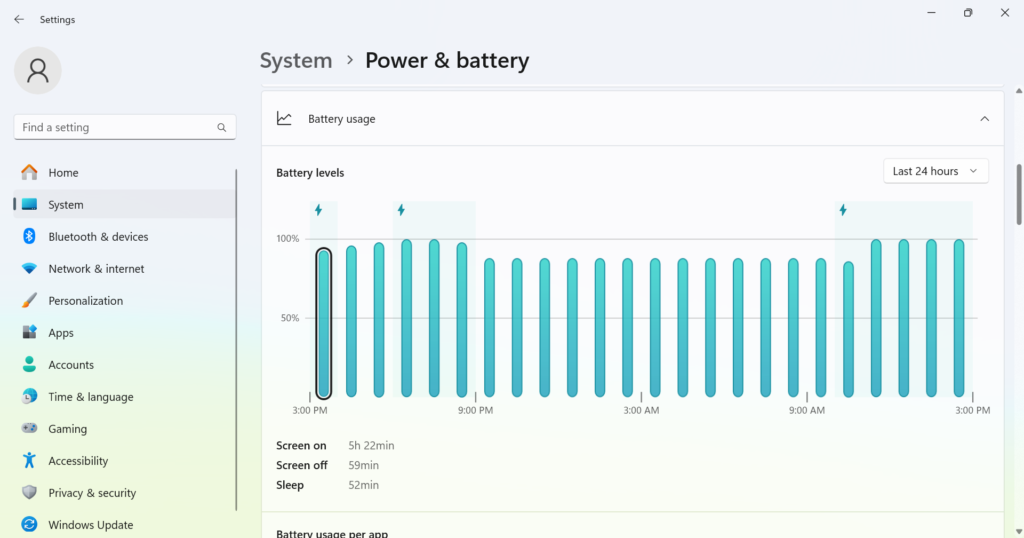
15. Close resource-heavy programs
How-To: Identify and close apps that consume a lot of CPU or RAM.
How It Helps: Reducing resource usage improves battery efficiency and overall system performance.
Implementing these strategies can help significantly extend the battery life of your laptop, making it more reliable and efficient for your daily needs.
How do I make my laptop battery last longer?
- Avoid extreme temperatures: Keeping your laptop in a moderate temperature environment is crucial to extend the battery life. Extreme heat can lead to battery degradation, while extreme cold can cause performance issues. Operate your laptop in temperatures between 50°F and 95°F (10°C to 35°C) to help maintain battery health. You could also use a cooling pad to maintain optimal temperature.
- Charge wisely: Try to keep your battery charge between 20% and 80%. Frequently letting it drop to 0% or charging it to 100% can stress the battery. Some laptops allow you to set a charging limit to help manage this more effectively.
- Unplug when fully charged: Once your laptop reaches a full charge, unplugging it can help avoid overcharging. While lithium-ion batteries are designed to prevent overcharging, keeping them plugged in continuously can still reduce their lifespan over time.
- Clean battery contacts: Regularly cleaning the battery contacts can improve energy efficiency. Using a soft, damp cloth with rubbing alcohol to wipe the battery terminals helps ensure a good connection, which can enhance charging efficiency.
- Disable unused features: If you’re not using Wi-Fi, Bluetooth, or other components, disable them. These features drain battery power even when you’re not actively using them. Disabling them can contribute significantly to extending battery life.
- Optimize power settings: Utilizing the built-in power management settings can greatly extend your battery’s lifespan. Adjusting settings like brightness, screen timeout, and sleep mode ensures your laptop conserves energy when not in use.
- Update software regularly: Keeping your operating system and applications updated can optimize battery performance. Updates often include fixes for bugs and efficiency improvements that help your laptop run more smoothly, ultimately benefiting battery health.
Implementing these battery-saving strategies can significantly improve both the lifespan and performance of your laptop’s battery. For example, consistently following proper charging habits can extend the battery’s lifespan by up to 100% compared to those who don’t, potentially adding years of effective use.
Similarly, avoiding extreme temperatures and minimizing resource drain can extend the battery life of your laptop during use by approximately 20-30%. Overall, these practices lead to a more reliable battery, ensuring you can rely on the laptop for longer periods without frequent recharges.
And to enhance security, you will have to regularly identify and remove malware!